Save Operational Costs, Faster with ‘Bulk Edit’ on VueTag5 min read
Reading Time: 4 minutesIn a world where staying updated with the latest trends in fashion is a must for every retailer, it is essential for them to be equipped with enough resources to make the digitization process faster. There needs to be a tool that would help brands manage, organize, and enhance their product catalog effectively with robust metadata. VueTag is one such tool.
VueTag is an automated fashion product tagging tool that uses image recognition to identify elements of a clothing item like, category, occasion, color, patterns, dress length, sleeve length etc and tags them accordingly and accurately. Adopting this solution will help brands deal with large catalog volumes and makes the task of labeling every product painless. VueTag’s six-step process of image input, catalog process, tagging engines, attribute extraction, quality assurance, and catalog output leads to effective value generation, automation and better data records for the retailer and their teams.Introducing VueTag’s Bulk edit feature. Bulk edit allows users to perform a quality check or to provide corrections on the images which have been uploaded and tagged through this feature. It is available on all accounts from basic to pro.
Bulk edit help users derive value quickly to their business workflows, with blazing fast tagging and a Quality Assessment session of reviewing, helping the tool to improve the network.
Here are a few ways the feature automates catalog tagging holistically:
- Quick feedback on the entire batch of images: Users can have a quick insight into how accurately the tags have been predicted and provide feedback on the incorrect ones.
- Choose particular attributes to give feedback: Users can integrate the tags used for the products in their business, by using the bulk edit functionality to complete the process of tagging and review. They can browse through the tagged images filtered by a tag value and provide corrections wherever needed to the images.
- Your review is your investment: In addition, to continue receiving feedback for the existing set of products, it routes feedback into the network for re-training and learning. Over time, network improvements will be showcased on the user’s dashboard.
Filtering By A Tag Value
In the bulk edit mode, users can filter images by a tag attribute to see the predicted values.
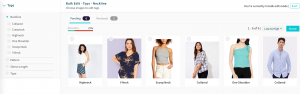
Utilizing Bulk Edit feature page, Source: VueTag
By default, when the attribute name is selected, predictions by any of the attribute values are shown. Users can further filter results by each tag value prediction and provide their feedback. Users can change the category of an image even after it has been filtered by the tag attribute.
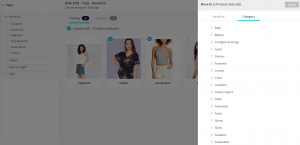
Category tab, Source: VueTag
How To Use The Bulk Edit Feature
- Click on the Bulk Edit button on the top right side of the Batch, then click on the Category tab and navigate to the Explore page.
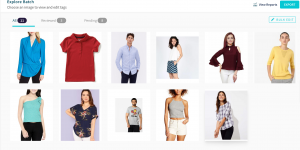
Uploaded catalog images, Source: VueTag
- The next page displays the images in the center pane, with the familiar category and tag attributes filters available on the left pane (as shown in the Explore section).
- By default, when the user lands on the Bulk Edit page, the images are filtered by category (which is selected) and the users see the images pending review. There’s a count of images which is visible on the right of the page and the images are sorted in increasing order of confidence score of the chosen filter (category, in this case). For instance, In the image above, the user sees the images predicted as “Tops” sorted by Low to High of confidence score in the prediction of this tag – Tops.
- Users can choose the images which are incorrectly predicted as Tops and choose to change the category. Choose the image, click on the “Move to” button on the right side to select the new category.
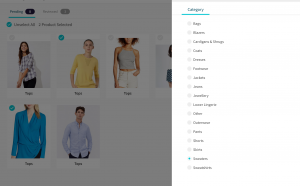
Source: VueTag
This action can be performed multiple times for the images that are visible in the view. For instance, users can choose 2 images which are incorrectly predicted as Tops and move them to Sweaters. Choose 2 others which are predicted as Tops and move them to Sweatshirts.
- Users can see the corrected images with the “Edited” indicator and the changed value present below the image.
- Clicking on Done now takes the user to the next step of the feedback process. The untouched images are accepted and the user can now submit the feedback for the corrected and accepted images in one flow. Click on “Confirm” to save the feedback for all images on the page.
- Each page shows up to 25 images under the filtered tag. On completing one set of images, the next set of images will be loaded, sorted by confidence score of Low – High.
- Already reviewed images are moved to the “Reviewed” tab. Here you can view the images which are reviewed by the logged in user or by other users of the VueTag account.
- The “Accuracy” score is visible below the Pending/Reviewed tabs to indicate the current accuracy of the tag values predicted. Accuracy percentage is the percentage of tags marked as correct over the total number of predicted tags.
VueTag can be used by any team under the retailer without manual intervention. VueTag helps save cost on manual tagging and reduce the time consumed and errors due to manual intervention. The Bulk Edit Feature helps save valuable time and effort for the retailers. It will help in shorter time-to-market for products by making it easier to edit products in big volumes, review products and provide feedback on mistagged products for better product discovery!
Click here to try the tool and the bulk edit feature!
Read More About Automated Catalog Management Solution


